Ekahau - Where did my walls go?
Last, i ran into an issue were my walls had suddenly disappeared from my Ekahau project.

What i normally would do when starting a new project is use a template containing all standard wall types as well as my custom made walls. This is just a cleaned up project that contains these walls an you would re-use it to build up your next project.
Because this was a big project and i had already done most of my design work, i was not eager on starting from the beginning. So what i did is the following:
Note*: Before tempering with project files, i always recommend first making a copy and storing them safely.
- Locate your project and change its extension from *.esx to *.zip. Click on OK for the warning.
 >>
>> 
- Now extract the zip file, containing multiple json file formats. Look for the file named "wallTypes.json" in the list.
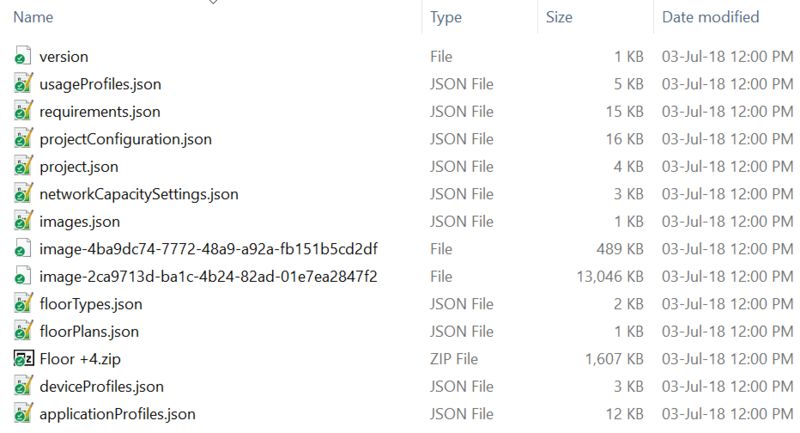
- Mmmm, the file doesn't seem to be located in the project file, that is my issue right there. Later i will show you another trick if the project does contain the "wallTypes.json" file but doesn't have the custom walltypes you need in there, but for now lets fix this problem first.
- So what you need to do now is locate your template (containing your custom walls) or start a new project (containing the default wall types) and change its extension from *.esx to *.zip as well. Then locate the wall types file and open it using Notepad++ (or another text editor).
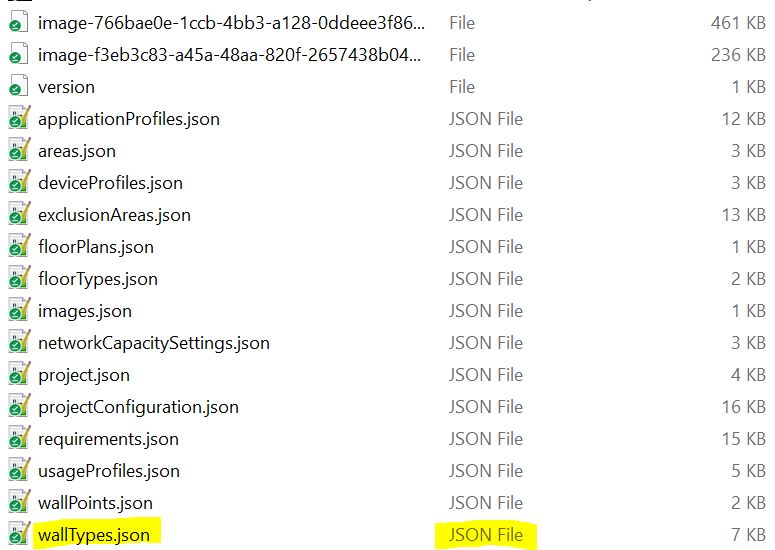
- Ahaa, this one contains the file i was looking for, lets have a look at it. Cool, it contains all the walls i was looking for. So close the file and copy it to the location were you extracted your other project files.
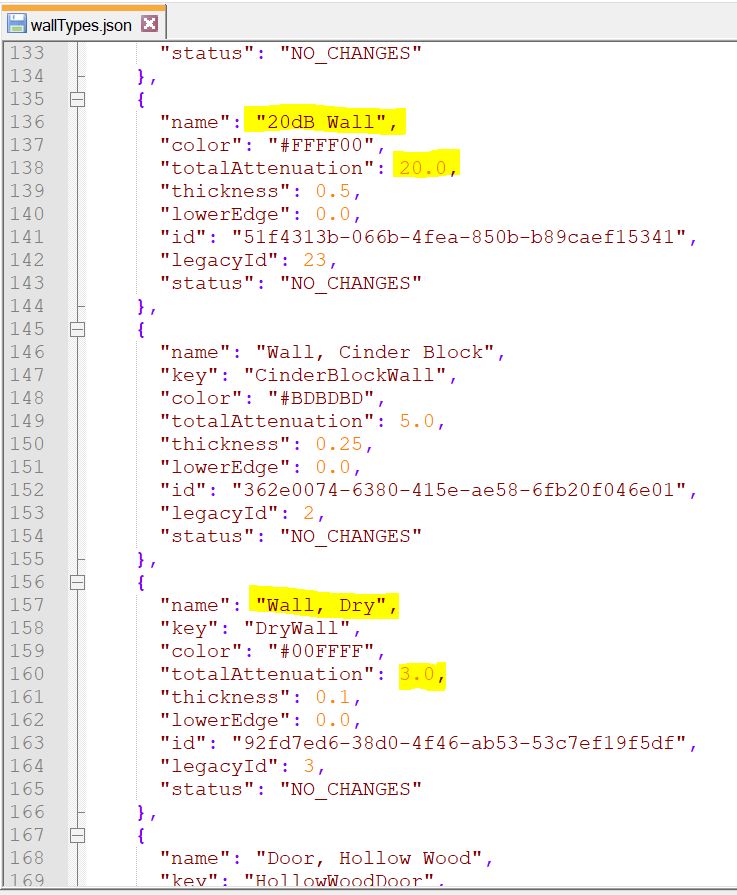
- So, i copied it, and there it is. Now we need to select all files (CTRL + A) ZIP them and change the file name back to *.esx .
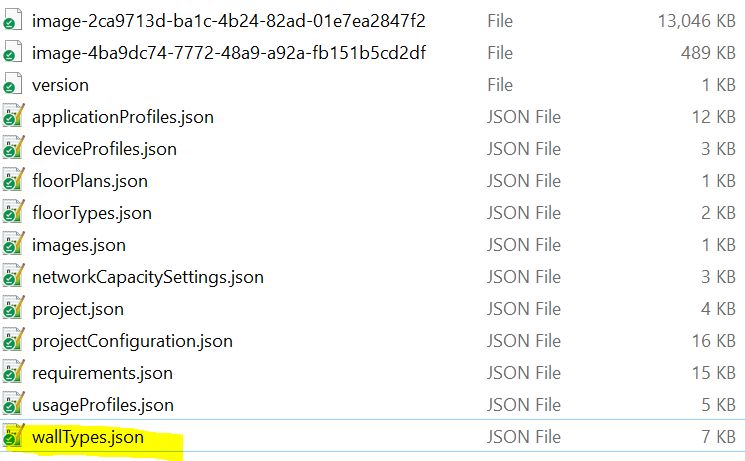
 >>
>> 
Note*: I strongly recommend opening the tampered file first before overwriting the original project file. Check if everything works fine.
- And surely enough, there are my walls (all of them). You can now overwrite the original project with this one.
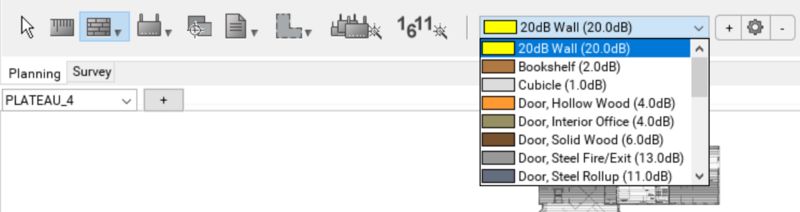
For my next trick, i will show you how to add a custom 20dB Wall to the list in the "wallTypes.json" file. It will make it the first wall in the list in the Ekahau SSV tool.
- So first, this is how the list looks in Ekahau @ Factory default. Ekahau will populate the list following the alphabet, so in this case the first wall type starts with a "B".
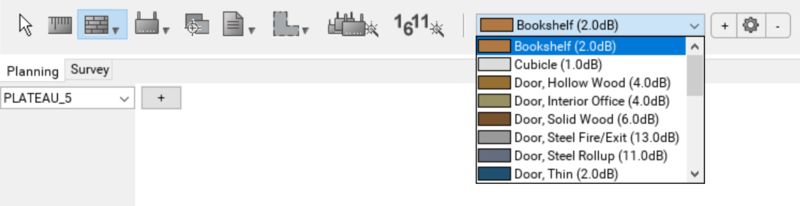
- Repeat the previous mentioned steps and open the "wallTypes.json" file. Note that the "Bookshelf (2.0dB)" is not the first one in the list so it doesn't matter where you place the custom wall, as long as you name it "20dB Wall" (numbers come before letters), it will appear first in the Ekahau drop down list.
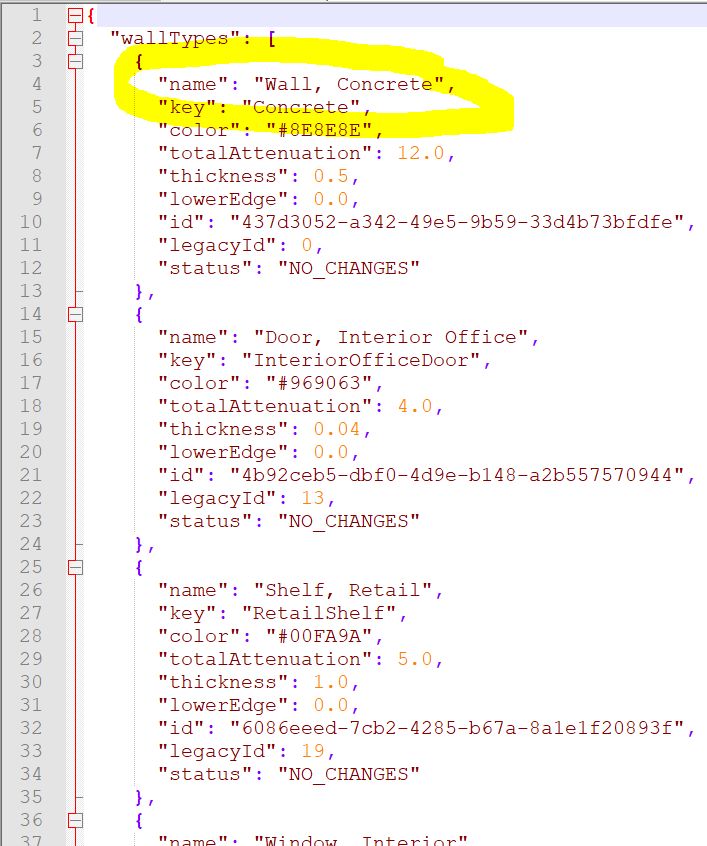
- Open the template "wallTypes.json" file containing your custom walls. Here you see that i located the "20dB Wall". Check everything between the collums (marked in grey) and copy it to the clipboard.
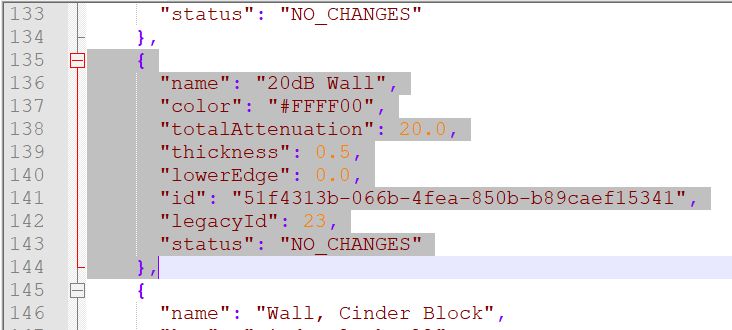
- Now open up your projects' "wallTypes.json" file and paste it in somewhere in the list, make sure that it looks like below. You can see that in my case, it is now the second wall type in the list (just to make a point) but it will be the first one in the Ekahau drop down list.
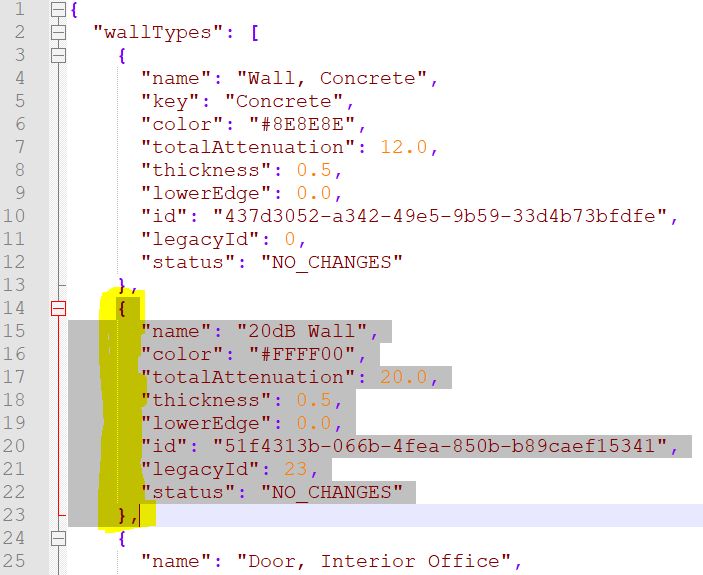
- Next, you now what to do, zip^up the files and change the file extension. Then open up the project and have a look at the wall list.
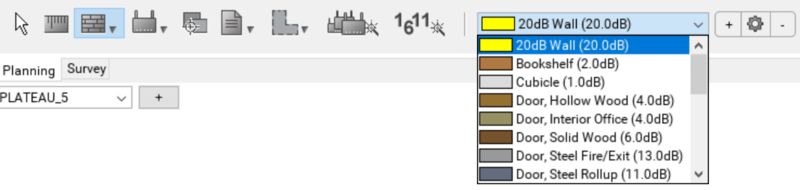
There you have it boys and girls, first one in the list and ready to be drawn. I hope you like this post and found it usefull. See you soon for my next post

